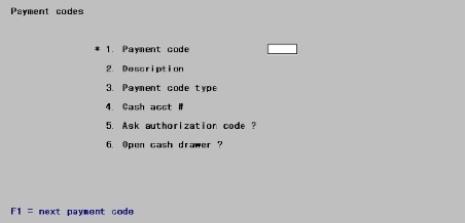
This chapter contains the following topics:
Printing a List of Payment Codes
Use this selection to create payment codes used in Passport Point of Sale transaction processing. A payment code will be required each time a purchase is made.
|
Note |
Point of Sale payment codes should not be confused with Accounts Receivable terms codes. Payment codes are cash, check and credit card. Using a terms code can also be done, but it is only used when the customer is not purchasing during the time of the transaction entry. |
|
Note |
Point of Sale payment codes should also not be confused with the system payment codes used for multi-payment processing with A/R Invoices and O/E Orders. The setup of these codes may be found under CTL -> Setup -> Payment codes. |
Payment codes allow you to process different types of payment in different ways. For example, you might want to define two payment codes for two types of checking payment transactions; CK! for checks under $50.00 and CK2 for checks equal to or over $50.00. You might further require authorization for payment type CK2 but not for payment type CK1.
Payment codes also allow you to track different type of payments independently. For example, you may define a separate code for each credit card your store accepts. This would allow you to produce a separate reconciliation report for each credit card.
If you want integrated credit card processing see the Credit Card Configuration appendix.
You may use this selection to enter payment codes or to change payment codes. You may also use this selection to delete unused payment codes.
Select
Payment codes from the Setup information menu. The following screen displays:
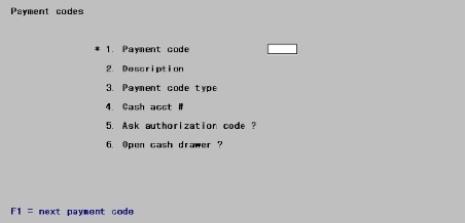
*1. Payment code
Enter the user defined payment code or use the option:
|
<F1> |
To scan through payment codes |
|
Format |
Up to three characters |
|
Example |
Type MC for a Master Card payment code. |
2. Description
Enter an optional description of the payment code.
|
Format |
Up to 25 characters |
|
Example |
Type Master Card for the description. |
3. Payment code type
Three payment code types are supported by Passport’s Point of Sale module.
|
CA |
Cash payment type |
|
CC |
Credit card payment type. * |
|
CK |
Check payment type. |
|
Format |
Two characters, either CA, CC, or CK |
|
Example |
Type CC to define this payment code as a credit card type. |
* See the Credit Card Configuration appendix for setting up integrated credit card processing.
4. Cash acct #
Enter a valid cash account number that will be associated with the payment code. All payments made with this payment code will be credited to this account.
|
Format |
Your standard account number format, as defined in Company information |
|
Example |
Type 1000-000 for the cash account that will be credited by this payment code. |
5. Ask authorization code ?
This field is only used for credit card (CC) and check (CK) payment types. It is not applicable for cash (CA) payment types.
Your entry in this field determines whether the user is prompted to enter an authorization code when accepting credit card or check number when accepting check payments.
|
Format |
One character, either Y or N |
|
Example |
Type Y to prompt the user for an credit card authorization code or check number. |
6. Open cash drawer ?
Your entry in this field will determine whether or not the cash drawer will be opened when accepting payment using this payment code.
|
Format |
One character, either Y or N |
|
Example |
Type N to leave the cash drawer closed when accepting payment using this code. |
Field number to change ?
Enter the number of the field you wish to change or use one of the options.
|
<Enter> |
To save the information you have just entered for this payment code. |
|
<Esc> |
To discard entered or changed information for this payment code. |
Use this selection to print a list of Point of Sale payment codes.
Select
Payment codes from the Reports, setup menu. The following screen displays:
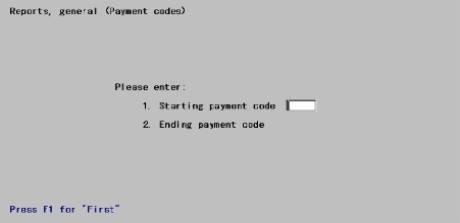
1. Starting payment code
Enter a starting payment code to print on this report or use the option.
|
<F1> |
To default to the first payment code |
2. Ending payment code
Enter an ending payment code to print on this report or use one of the options.
|
<F1> |
To default to the last payment code |
|
<Enter> |
To default to the Starting payment code |
Field number to change ?
Enter the number of the field you wish to change or use one of the options.
|
<Enter> |
To save the information you have just entered and print the Payment code list |
|
<Esc> |
To discard entered or changed information for this list |